Accessing The Panel Panel
-
Log in to Your Pterodactyl Panel
- Access the game panel using your credentials
- Navigate to https://panel.nauticalmc.net/
-
Select Your Server
- From the dashboard, click on the game server you wish to back up
- This will take you to the server management interface
Creating Manual Backups

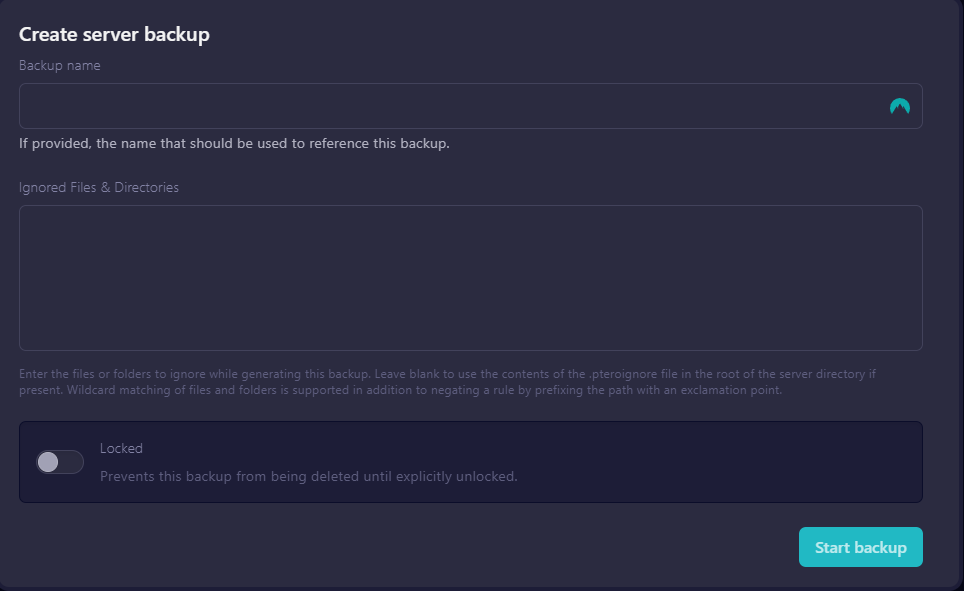
-
Navigate to Backups Section
- In the left sidebar menu, click on the Backups tab
- This page displays all your existing backups and backup options
-
Initiate Backup Process
- Click the Create Backup button in the upper right corner
- You will see a popup with backup options:
- Name (optional): Give your backup a descriptive name for easy identification
- Ignored Files (optional): Specify files/directories to exclude from backup
-
Start Backup
- Click Create Backup to begin the process
- Please Note: The backup will run in the background and may take several minutes depending on your server size
- The status indicator will show "In Progress" while the backup is being created
Managing Your Backups
-
Download Backup Files
- Once complete, your backup will be listed in the Backups tab
- Click the Download button (download icon) next to any backup to save it to your computer
- IMPORTANT: Store downloaded backups securely for additional protection
-
Restore From Backup
- To restore a backup, click the Restore button (restore icon) next to the backup
- Confirm the restoration when prompted
- Warning: This will overwrite current server data with the backup data
-
Delete Unwanted Backups
- Remove old or unnecessary backups by clicking the Delete button (trash icon)
- Confirm deletion when prompted
- This helps manage your allocated backup storage space
Automatic Backup Settings
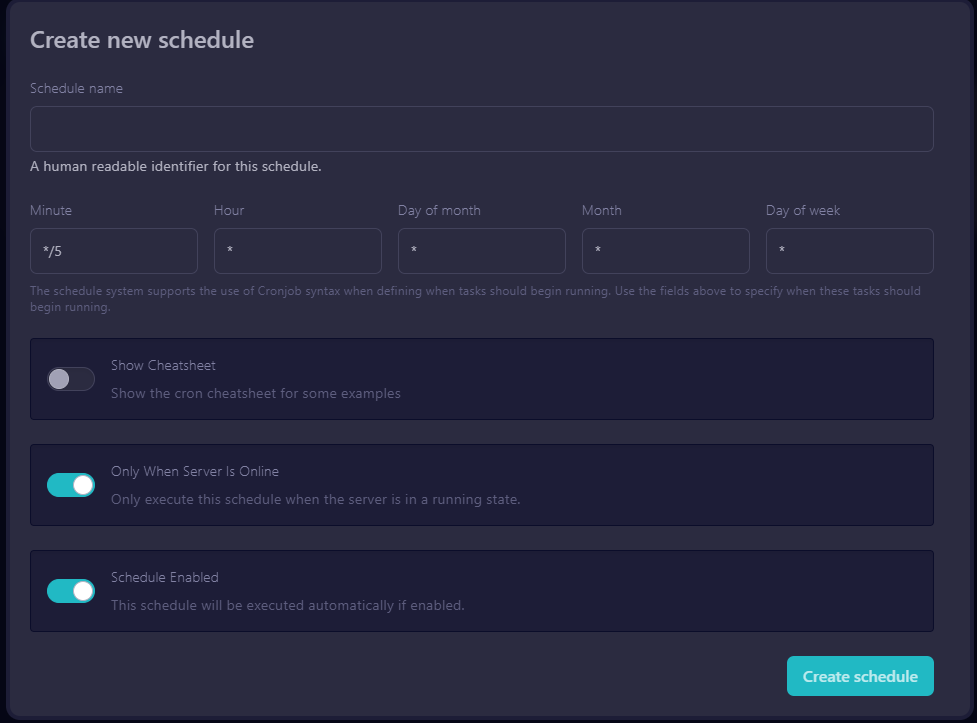
- Configure Scheduled Backups
- The Panel can create automatic backups if enabled by your host
- Contact our Support Team to enable and configure scheduled backups for your server
- We recommend daily backups with a 7-day retention period
Backup Best Practices
- Regular Manual Backups
- Create manual backups before making significant changes to your server
- Back up after achieving milestones in your game progress
- Download important backups locally even if automatic backups are enabled
If you encounter any difficulties or have questions about the backup process, please contact our Support Team through your client portal or at support@nauticalhosting.org
Note: Backup functionality may be limited based on your specific hosting plan. Some advanced backup features may require a plan upgrade.

